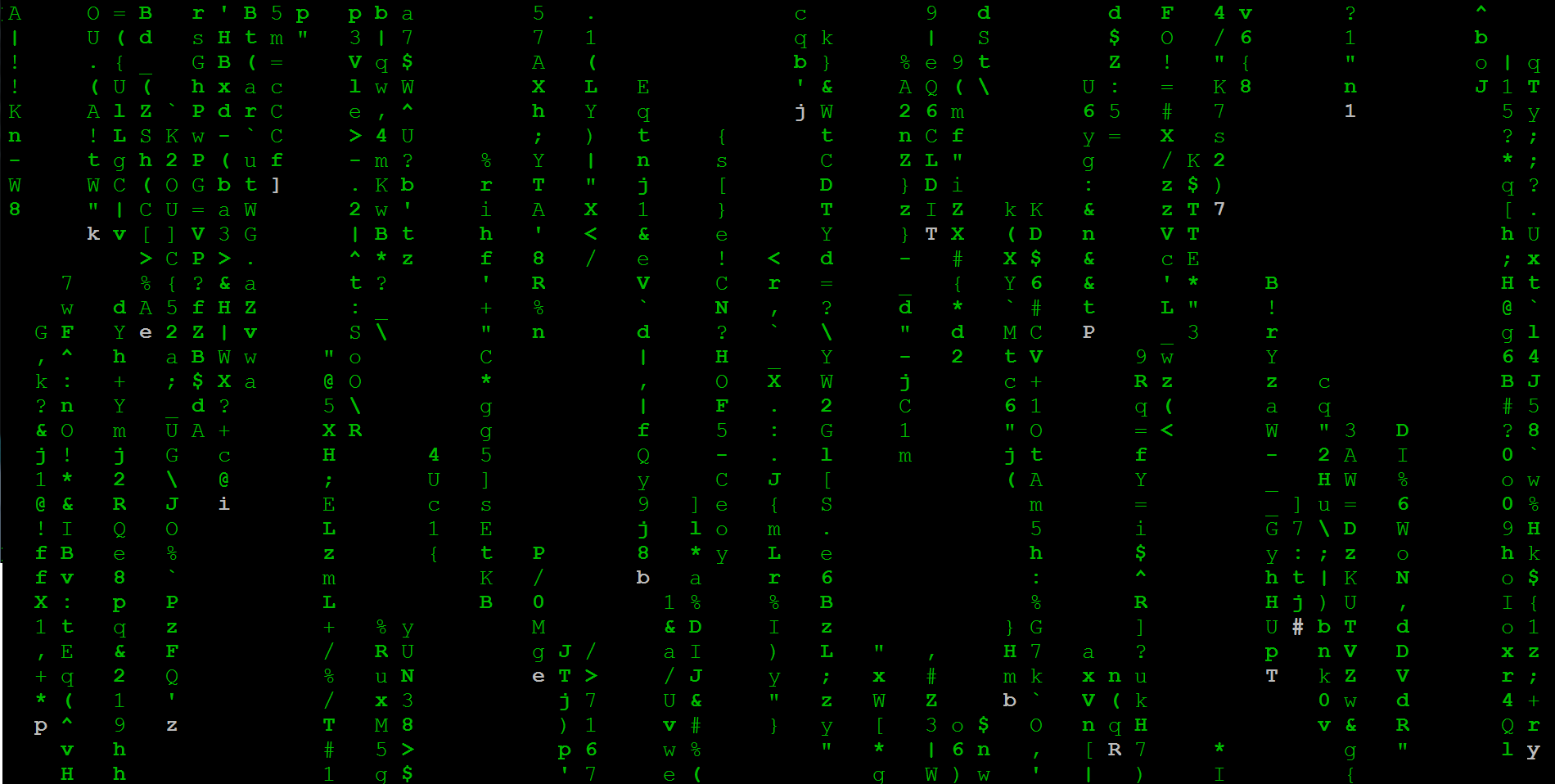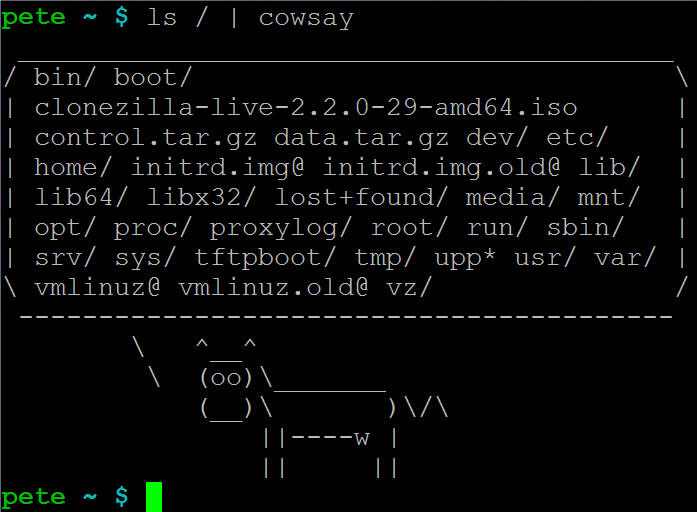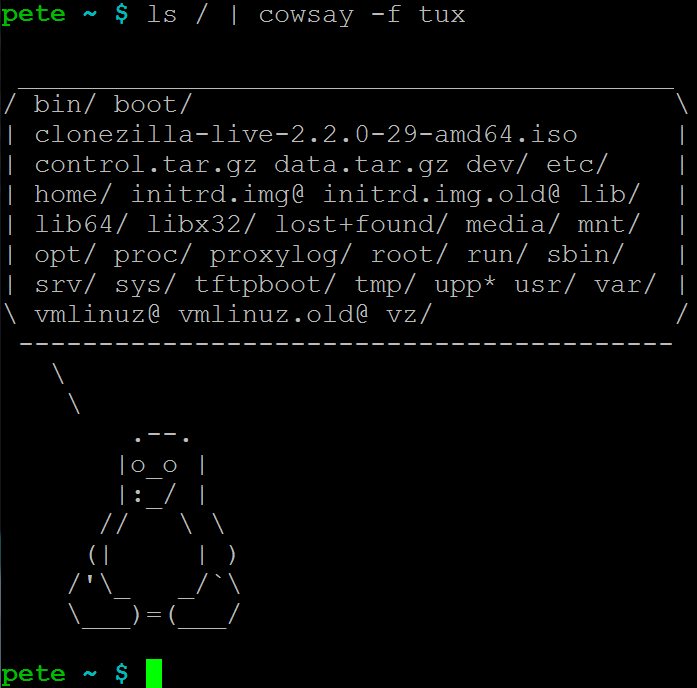NVM stands for Node Version Manager, just like its name, it’ll help us manage nodejs environment in a easy way.
NVM didn’t support Windows officially, but on Mac and Linux.
If you want to compile nodejs from sure(not requried), you should have c++ compiler, on Ubuntu(I’m using Ubuntu 14.01.2 LTS), try:
$ sudo apt-get install libssl-dev build-essential
Use the install script to install nvm is the easiest way(should have bash, if not, try manual install):
$ curl -o- https://raw.githubusercontent.com/creationix/nvm/v0.25.3/install.sh | bash
NVM will be installed in few seconds:
% Total % Received % Xferd Average Speed Time Time Time Current
Dload Upload Total Spent Left Speed
100 7149 100 7149 0 0 6475 0 0:00:01 0:00:01 –:–:– 6481
=> Downloading nvm as script to ‘/home/peter/.nvm’
=> Appending source string to /home/peter/.bashrc
=> You currently have modules installed globally with `npm`. These will no
=> longer be linked to the active version of Node when you install a new node
=> with `nvm`; and they may (depending on how you construct your `$PATH`)
=> override the binaries of modules installed with `nvm`:
/usr/lib
├── [email protected]
├── [email protected]
├── [email protected]
├── [email protected]
├── [email protected]
├── [email protected]
├── [email protected]
├── [email protected]
├── [email protected]
└── [email protected]
=> If you wish to uninstall them at a later point (or re-install them under your
=> `nvm` Nodes), you can remove them from the system Node as follows:
$ nvm use system
$ npm uninstall -g a_module
=> Close and reopen your terminal to start using nvm
That’s all … should reload your shell’s rc file or re-login, and try nvm now:
How to use a specified version of nodejs?
Install it by nvm(for the first time, add parameter -s if you want to install from source):
$ nvm install 0.11
Should be done in few secs:
######################################################################## 100.0%
Now using node v0.11.16 (npm v2.3.0)
And you can use nvm use to change to the version you want, like this:
$ nvm use 0.12
Now using node v0.12.3 (npm v2.9.1)
How to know current nodejs versions?
$ nvm current
v0.10.38
How to list installed nodejs versions?
$ nvm ls
-> v0.10.38
v0.11.16
v0.12.3
system
How to list the nodejs versions available?
$ nvm ls-remote
It’ll give a very long version list like above but longer and longer ….
run nvm without parameter will print you the usage, very easy to understand like this:
Node Version Manager
Usage:
nvm help Show this message
nvm –version Print out the latest released version of nvm
nvm install [-s] Download and install a , [-s] from source. Uses .nvmrc if available
nvm uninstall Uninstall a version
nvm use Modify PATH to use . Uses .nvmrc if available
nvm run [] Run with as arguments. Uses .nvmrc if available for
nvm current Display currently activated version
nvm ls List installed versions
nvm ls List versions matching a given description
nvm ls-remote List remote versions available for install
nvm deactivate Undo effects of `nvm` on current shell
nvm alias [] Show all aliases beginning with nvm alias Set an alias named pointing to
nvm unalias Deletes the alias named
nvm reinstall-packages Reinstall global `npm` packages contained in to current version
nvm unload Unload `nvm` from shell
nvm which [] Display path to installed node version. Uses .nvmrc if available
Example:
nvm install v0.10.32 Install a specific version number
nvm use 0.10 Use the latest available 0.10.x release
nvm run 0.10.32 app.js Run app.js using node v0.10.32
nvm exec 0.10.32 node app.js Run `node app.js` with the PATH pointing to node v0.10.32
nvm alias default 0.10.32 Set default node version on a shell
Note:
to remove, delete, or uninstall nvm – just remove ~/.nvm, ~/.npm, and ~/.bower folders
Read the readme file for more details:
https://github.com/creationix/nvm/blob/master/README.markdown